|
Did you know you can create a custom report display in RCO3®? This feature allows you to design your own report displays to include specific fields according to the database, type of data, or property type being searched. Simply select these options:
- My RCO;
- Settings; and
- Custom Displays.
You'll then see the "Manage Custom Displays" screen (shown below). To create a custom display for Residential MLS data, choose "Residential" and "Add".

You'll then see all of the available columns of data for a Residential report (as shown below).
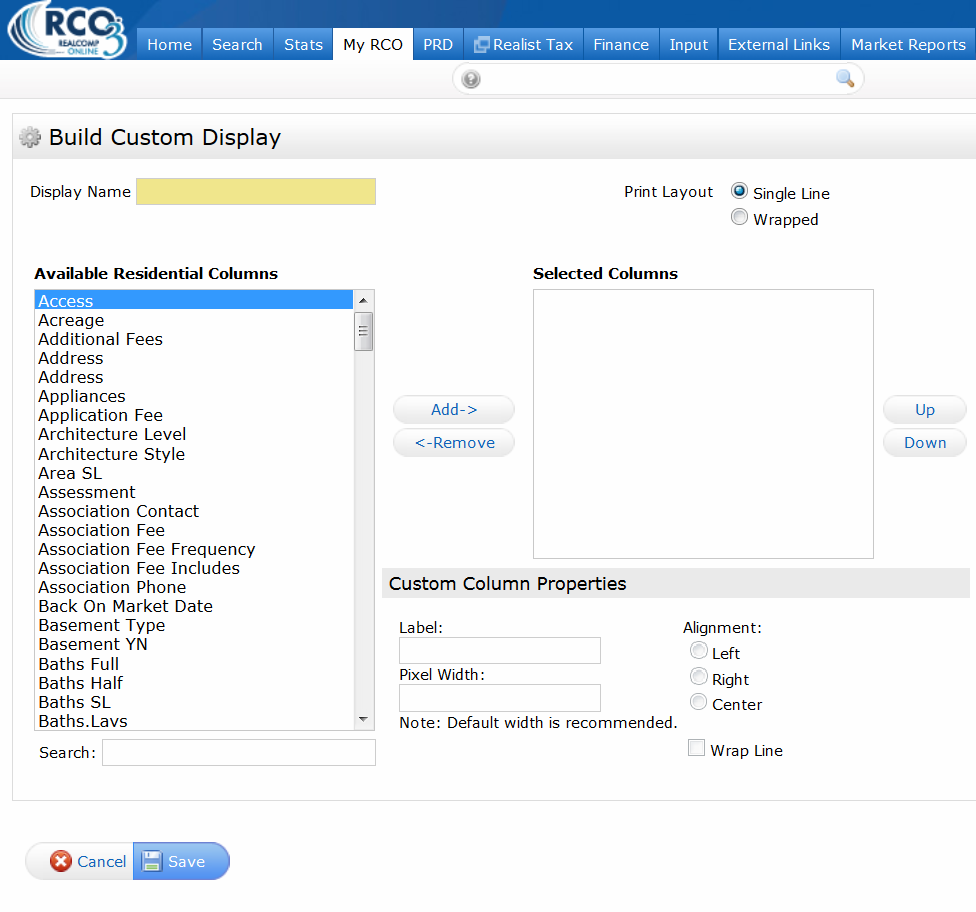
Enter a Display Name for your new display and then begin adding the fields of data you would like to have included.
To add a field to your display, double-click it or select it and then click the "Add" option.
This module also includes these additional controls:
- Print Layout - for selecting creating a single line or wrapped display.
- Custom Column Properties - for relabeling a column, controlling the width of a column, the alignment of a column, and whether the contents of the field should wrap onto an additional line.
Once you have added all of your desired fields, be sure to "Save" the display format.
Then, proceed to the Search program, enter your search criteria, and display the results of your search. To use the custom display you just created, simply choose it from the drop-down menu (as shown below):
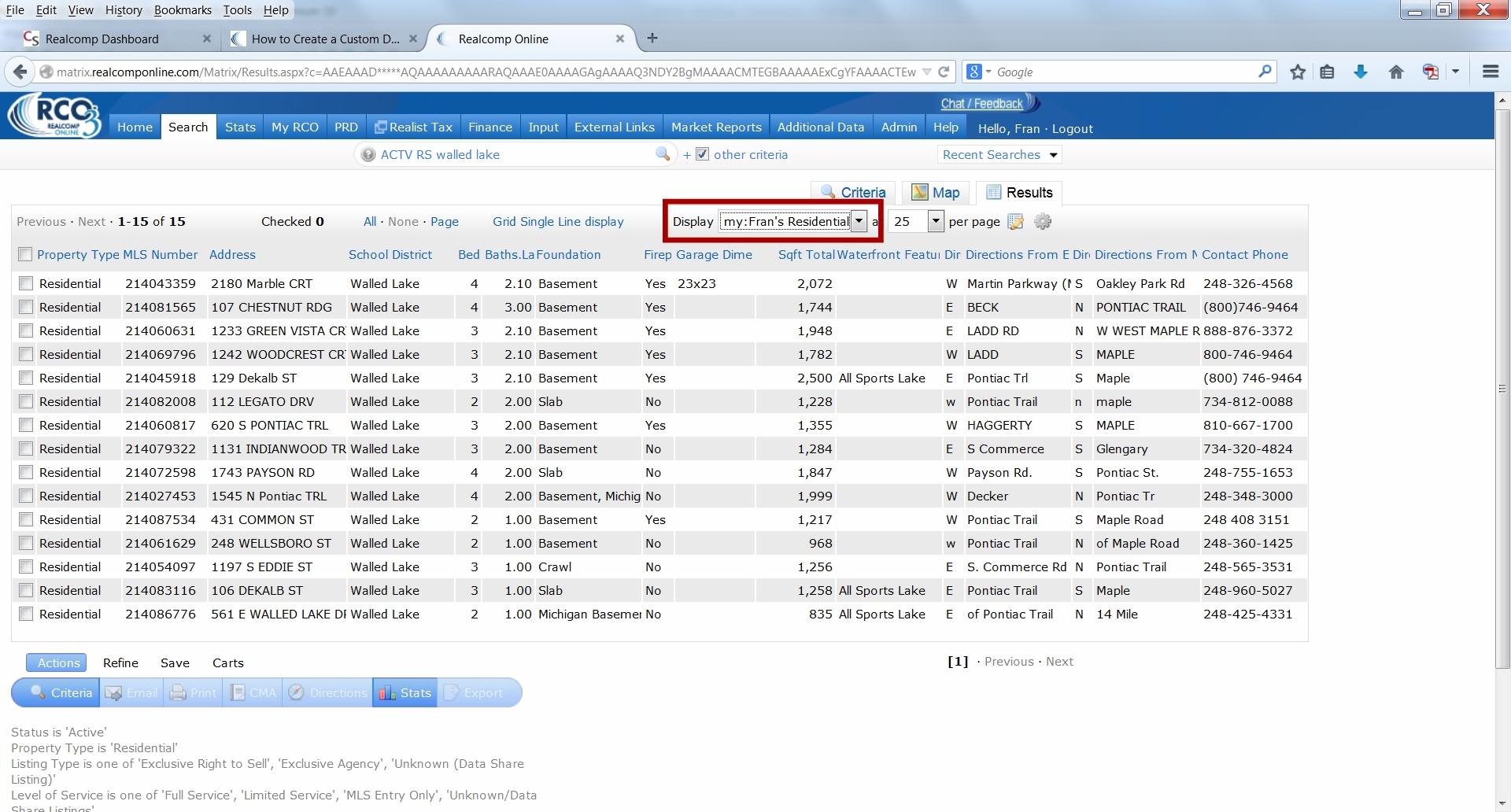
Your search results will re-display showing you all of the fields you included in your new display format.
You can also make adjustments to the columns of data that are displaying by positioning your cursor just above or below the heading for the desired column (the four-headed arrow will then display) and clicking.
The column adjustment box will appear (as shown below), which will allow you to fine tune the way the column displays.
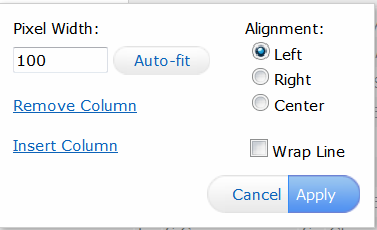
Although, it's always our goal to design system reports that will please everyone, with more than 12,000 Subscribers, that is not possible. However, RCO3® offers the power and flexibility to allow you to create custom displays that meet your specific needs. Try it out!
|