This time of year, we often receive phone calls asking how to run a report of your personal sales. We have created a simple step-by-step tip sheet to walk you through the process:
TIP SHEET – SALES INVENTORY
- Login to RCO3®
- Select the Search Menu
- Next, select Cross Property
- Select Cross Property Search
.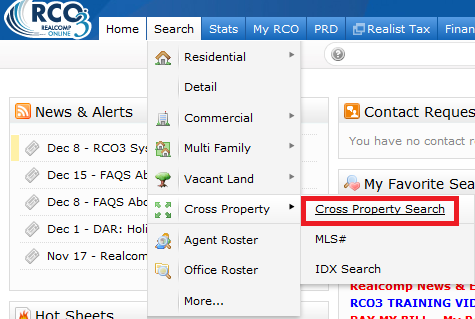
- In the status field, choose the status type “SOLD”
- Next indicate how far back you would like to search (i.e. for one (1) year = 0-365)
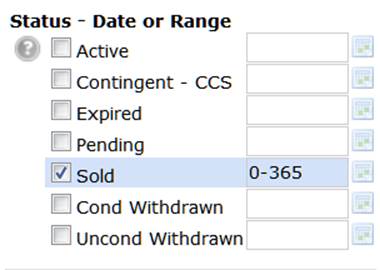
- At the bottom of the page, Select Additional Fields: Add (or Add/Remove)
- From the list, add the following two fields:
- List Agent MLSID
- Selling Agent MLS ID
- Select the Back button (below the available fields) to return to Search Criteria page
- You will now see the two fields added to the bottom of your page

- Fill in your Realcomp Agent ID in the List Agent MLSID field, and then select/click RESULTS
- Once you have printed/viewed your results for the first search, click CRITERIA at the bottom of the results to go back to your search screen

- Now, run the search a second time using the Selling Agent MLSID field:
- First, Delete your Realcomp Agent ID from the List Agent MLSID field
- Next, fill in your Realcomp Agent ID in the Selling Agent MLSID field
- Select/click RESULTS again
*NOTE: In this example, we ran the search twice, once using the List Agent MLSID field, and next using the Selling Agent MLSID field. Searching both fields at the same time will result in listings that you were BOTH the Listing Agent AND the Selling Agent, so you will want to run it as two (2) separate searches to guarantee that you were pulling up all of your sales.
|